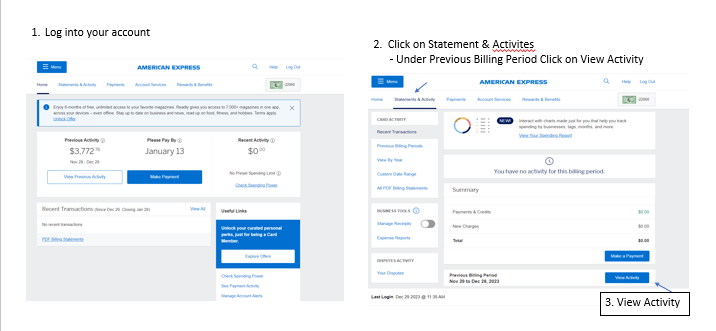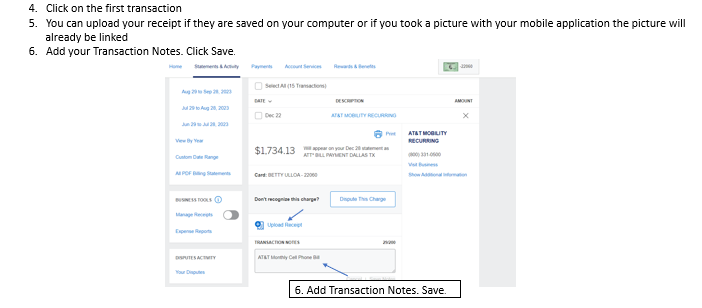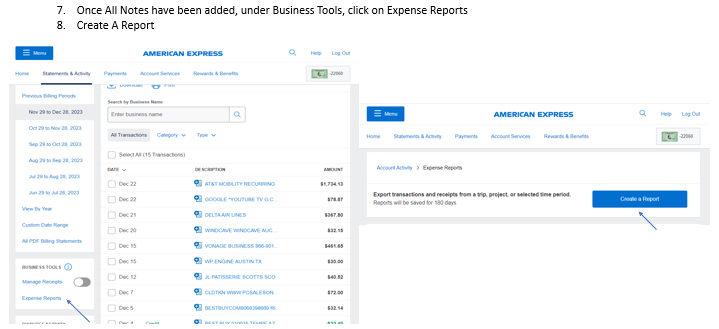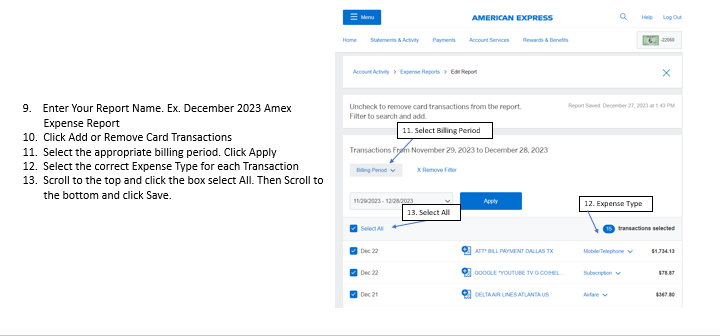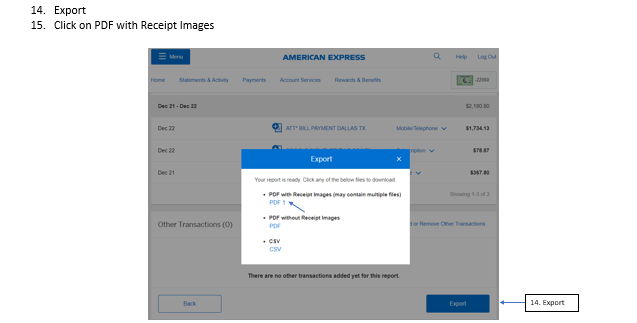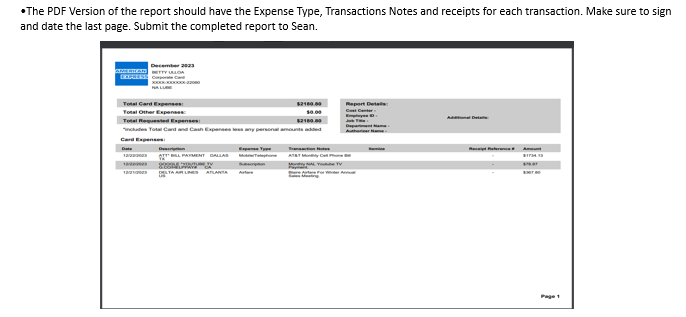Company Issued AMEX

DO
- Use this to book any company related travel
- Flights, Hotels, Rental Cars
- Purchase meals while traveling
- Charge entertainment or gifts for customers/prospects – Approval required
- Sign up for your rewards…you keep the points!!
DON’T
- Purchase personal Items
- Charge meals in excess of $125 without prior approval
- Pay for any guest expenses – unless approved
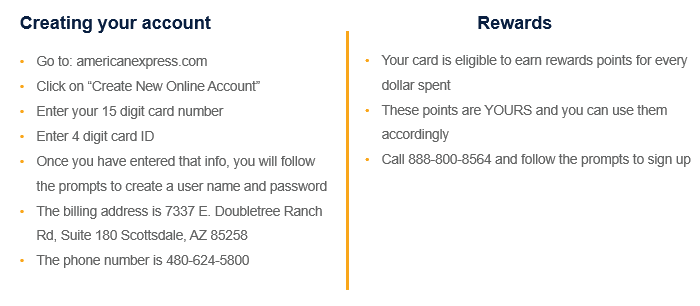
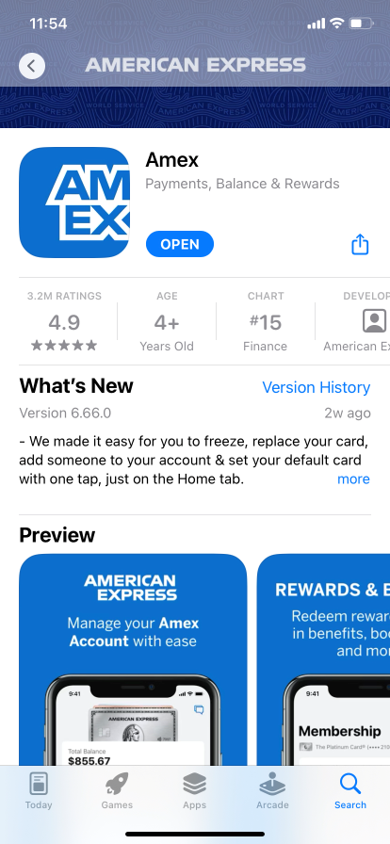
Expense Tracking
- Download the following application onto your iphone: Amex Business
- Once downloaded open and login
- Click ‘Statement and Activity’ and select appropriate billing period to see the last 30 days transactions
- Click on the transaction
- Click ‘Receipts’ sign to take or add the picture of your receipt.
- Once picture has been added click on Attach and Done.
- Once done, just click on back to see other transactions.
Expense Reports
- Login to your account @ americanexpress.com
- Select “Statements & Activity” along the header
- American Express statements are available by the 29th of each month. Betty will always advise once billing cycle has closed to begin issuing your expense report.
- Once on the “Statements & Activity“ page, look for “Business Tools” along the side
- Select “Expense Reports”, then select “Create a Report”
- Enter the month & year – your name in the “Report Name” field and select “Save and Continue”
- Click “Filter By” and select the billing period from the drop down and click “Apply”
- On a transaction click “Expense Type” and select the appropriate category. Change the expense type accordingly, then type in any pertinent notes and click save. If you have not already done so, you will need to add a picture of the receipt by clicking the transaction and selecting “Upload Receipt”
- Repeat step 8 until all transactions have been categorized and notes have been added
- If you have any other transactions that were paid with cash or a personal card that should be reimbursed, you can add them on this page, otherwise, click “Skip”
- Review Expense Report for accuracy
- Select “Export PDF”, review for accuracy, then save it to your own folder as “XXX’s expense report XX/20XX”
- Email and/or send a print copy of the report to the Accounting Manager by the 1st of the month